OpenAI (ChatGPT)
⚠️⚠️⚠️ BEFORE YOU CONTINUE ⚠️⚠️⚠️
TTS Helper does not run an AI model on your machine.
When you use OpenAI’s “ChatGPT” model, you are creating an account with OpenAI and using the API token generated by them.
TTS Helper uses this token to communicate with OpenAI to generate responses.
Using any OpenAI model cost money, each model charges differently.
HOWEVER, these models are extremely affordable and you should not expect to spend more than $5 (USD) per month, unless you are making frequent, consistent requests for TTS (ex: you are a popular streamer).
There are discussions about the morality and ethics of using AI models like ChatGPT related to the environment, stealing work from artists, and spreading misinformation.
IT IS UP TO YOU TO DECIDE HOW TO USE AI AND IT IS UP TO YOUR AUDIENCE TO DECIDE HOW THEY REACT TO AI.
With that out of the way…
Before we configure settings in TTS Helper
You need to make an account with OpenAI.
You can login / signup here: https://platform.openai.com/apps
If you have a Google account, it’s pretty simple.
Once you’ve made an account, let’s go to the API keys page. https://platform.openai.com/api-keys
Or click API keys in the left side nav.
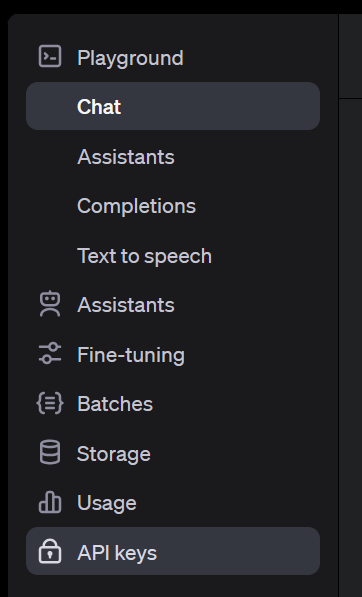
Once you’re on this page, click + Create new secret key.
I won’t tell you which setting to use. But if you want to be super safe, create a Restricted secret and only give these permissions:
- Models (Read) - This let’s TTS Helper see which models your account has essentially paid for.
- This let’s you select which model to use when generating. Some are cheaper than other.
- Model capabilities (Write) - TTS Helper needs
/v1/chat/completionsto be able to generate responses.- LaterTM, I plan on a feature that does image recognition, so that could be cool.
Otherwise you can just leave it on All.
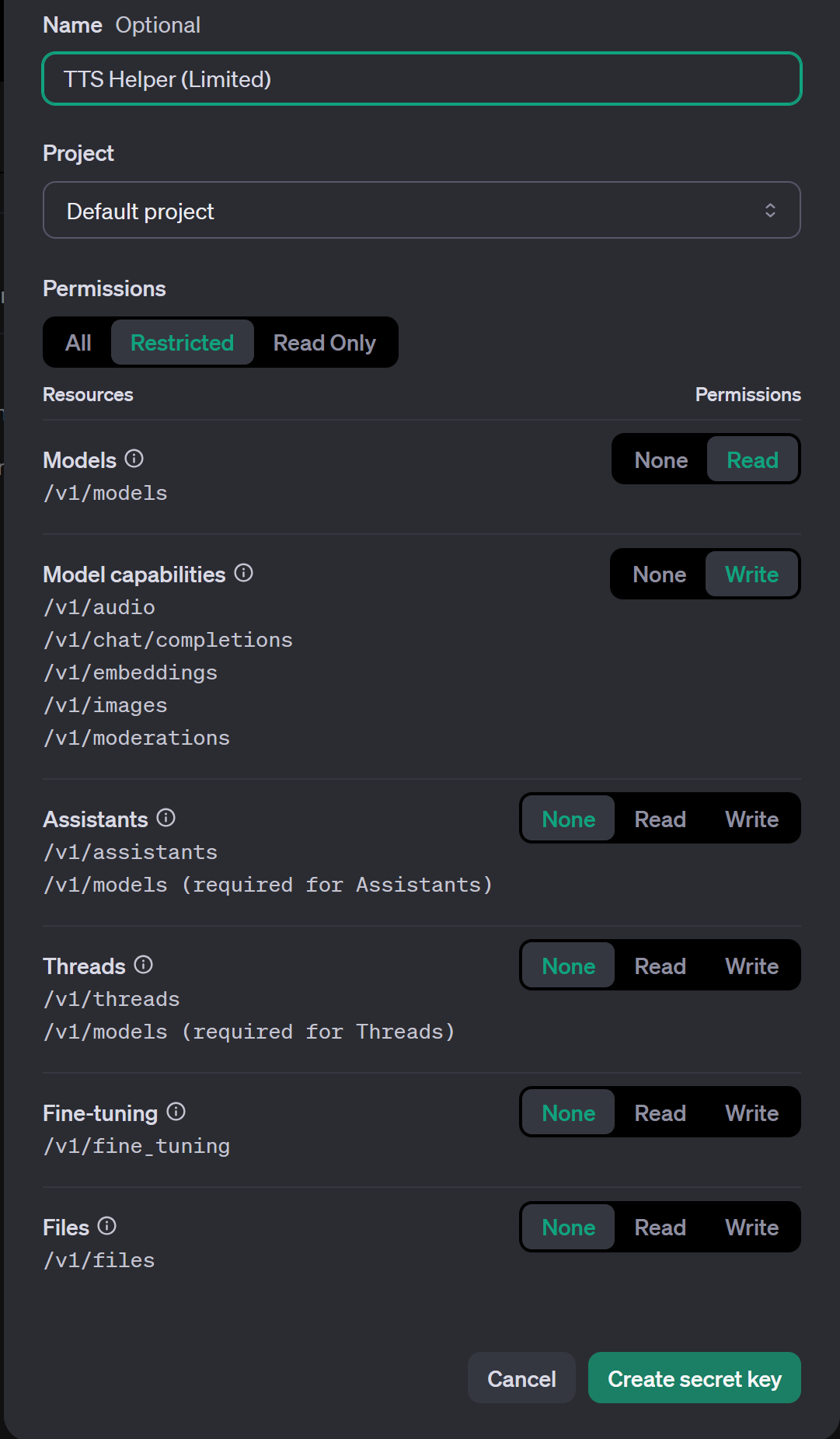
Once we’ve created our secret, we need to copy it and paste it into out API key input. ChatGPT > API Key page.
Note: When ChatGPT is
Enabledand you have Twitch’sRandom Message Chancegreater than 1. Any message that passes that will actually be forwarded to ChatGPT to be responded to instead of being read out as a normal TTS message.
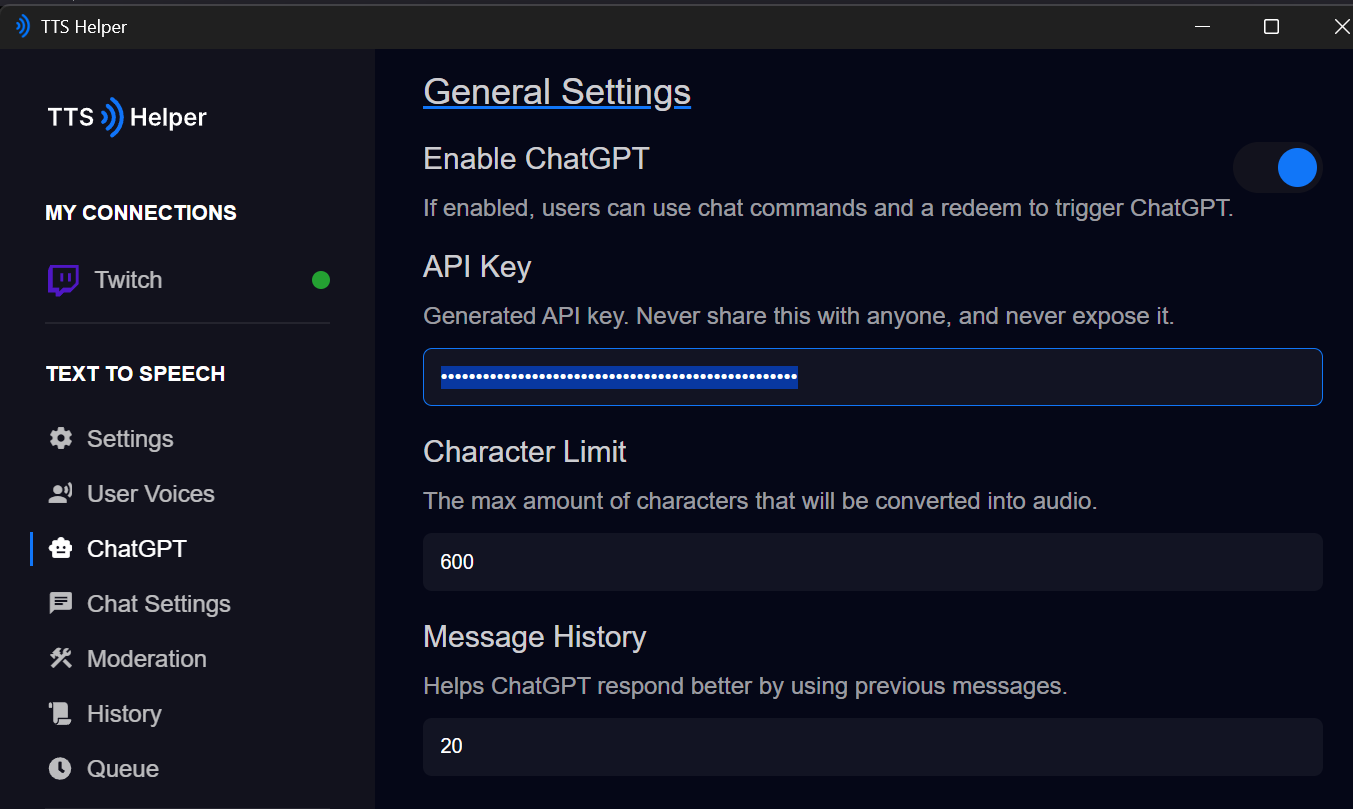
Now that we have our token created for TTS Helper
Let’s do a small test! If you haven’t already, follow our Twitch Auth page and come back.
Ensure that you have the ChatGPT Command Settings Enabled ticked on on the Text to Speech > Chat Settings page.
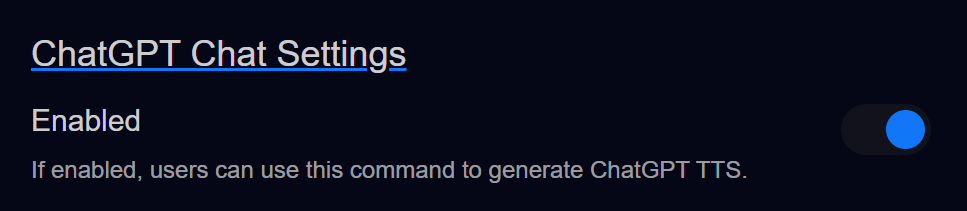
Now go to your Twitch chat, replace [] with your username for easy access https://www.twitch.tv/popout/[your twitch username here]/chat
Now try out !ask how're you? (or whatever your command is followed by text)
You should hear TTS playing!
If you don’t hear audio, you may need to setup a payment method before you can use OpenAI’s API!
Go to the History page and you should see something with the name ChatGPT and the icon!
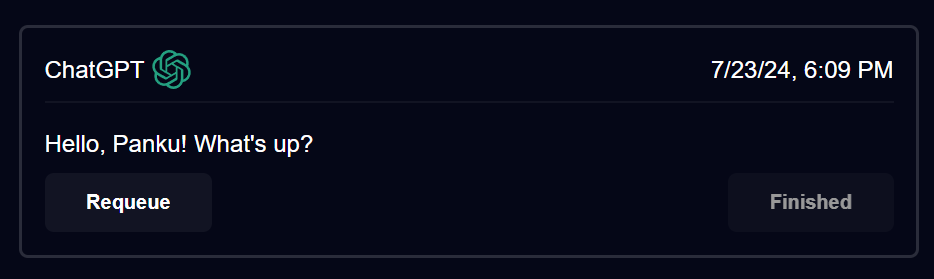
If you see that then grats! You’ve successfully connected TTS Helper with OpenAI’s ChatGPT model!
Next thing to do is to refine your model settings!